
Paragon Robotics fully supports BACnet/IP with our entire line of wireless sensors and controls. To utilize BACnet/IP with your Halo/S equipment, a SuperGateway must be used with the system. Our BacnetServer app can then be loaded onto the SuperGateway in order to provide translation between our Halo/S equipment and an external BACnet/IP network.
The BacnetServer app is provided free-of-charge, and can be installed and setup in less than a few minutes. A basic tutorial on the installation process is described below.
- If your SuperGateway or other devices are not setup yet, use the SetupDevices widget to set everything up first.
- Using the left sidebar, go to the "Install new software" page to view the available apps in the app store (Figure 1). Find the "Simple BACnet/IP server" app, and click "View". You will then be shown additional description. Click "Install" to begin the installation setup.
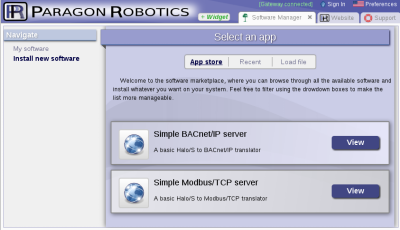 Figure 1: The available apps
Figure 1: The available apps - You will need to configure which of your SuperGateways you want to install the app on (even if you only have a single SuperGateway connected). Click the "Browse" button to select the SuperGateway, and you will see a note indicating "All options have been successfully configured" (Figure 2). Click the "Install Software" link to save the app to your gateway.
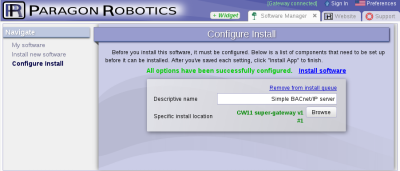 Figure 2: Ready to install
Figure 2: Ready to install - After the app has been saved to your SuperGateway, you should now be on the "My software" page and see a new item for your BACnet/IP server (Figure 3). Click on the "View" button configure the server.
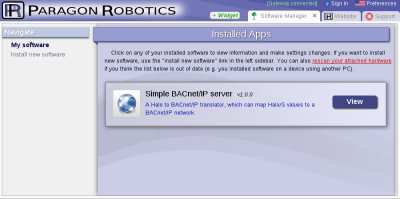 Figure 3: The installed app
Figure 3: The installed app - You should now see the main configuration screen (Figure 4). The screen includes an overall enable option, the port for the server, the BACnet network number, the BACnet device number for the SuperGateway, and a section for adding sensor mappings. If you make any changed to the settings, you will be prompted to save the changes to the gateway. NOTE: if you do not click on "Save changes", none of your recent changes will take affect.
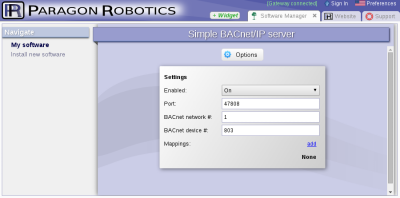 Figure 4: The main configuration screen
Figure 4: The main configuration screen - You will need to set up a mapping for each sensor or control you wish to interface with an external BACnet/IP network. Click on the "add" button in the mapping section to bring up a new dialog window (Figure 5). Click "browse" to select the Halo/S sensor or control you wish to map. Then configure the BACnet settings for this mapping. You can optionally configure a trend line for any sensors as well. If configured, the trend log object for this sensor will appear as a separate BACnet object during discovery.
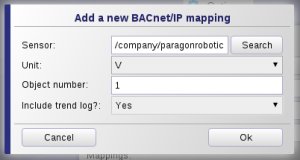 Figure 5: Adding a sensor/control mapping
Figure 5: Adding a sensor/control mapping - The configured mapping should now be listed on the main configuration screen. Click "save changes" to actually update your gateway with the new settings. Mappings can be deleted at any time by clicking on the "delete" button next to the mapping.
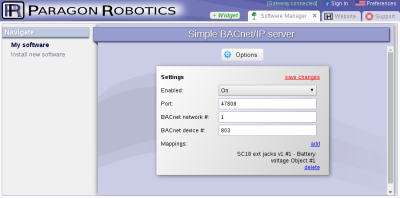 Figure 6: The configured mapping
Figure 6: The configured mapping - All configuration and mapping changes immediately take affect on the SuperGateway once you click "save changes". If you wish to remove the BacnetServer app from your SuperGateway, click on the top "Options" button, and then click the "delete this software" link to start the removal process.





